How to Defragment PC?
- Introduction
- Step 1: Download and install PC Win Booster
- Step 2: Run PC Win Booster and do your backup
- Step 3: Start scanning your local drives with PC Win Booster
- Step 4: View the result
- Step 5: Defrag your PC loval drives
Defragmentation reduces data access time and allows storage to be used more efficiently. The movement of the hard drive's read/write heads over different areas of the disk when accessing fragmented files is slower, compared to accessing the entire contents of a non-fragmented file sequentially without moving the read/write heads to seek other fragments. PC Win Booster scans local drives and makes decisions, whether defragmentation is needed to the each local drive.
Step 1: Download and install PC Win Booster
Click here to download it. After the download is finished, run the PCWinBooster.exe file and follow the installation wizard instructions.
Step 2: Run PC Win Booster and do your backup
Run the PC Win Booster executable using the desktop shortcut or the Programs section of the Start menu. Before fixing your system backup your registry. It will prevent your system and its registry from data loss and will let you return to the saved state whenever needed. To do that please refer to this guide.
Step 3: Start scanning your loval drives with PC Win Booster
After you successefully did the backup you can start cleaning your computer registry. Make sure that the Defragmentation box in the Scan categories field is checked.
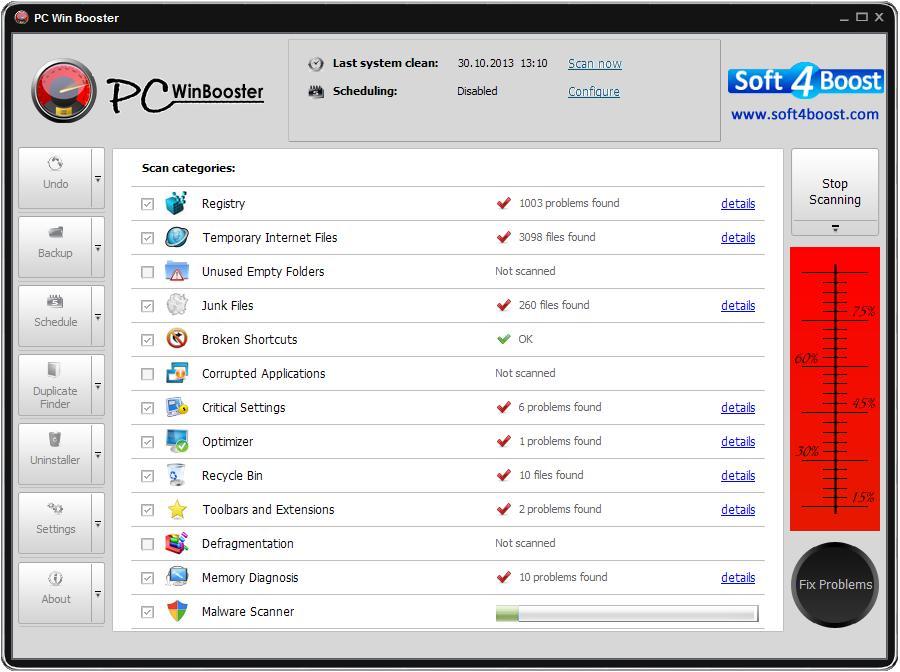
Press the Start Scanning button. The scanning process will take some time depending on your computer configuration. You can stop the scanning process whenever you want by pressing the Stop Scanning button.
Note: before pressing the Start Scanning button make sure that you have closed all the other running applications. If you haven't an information window will appear to remind you to do that.
When the scanning is finished you can see the detailed result. To do that press the corresponding link.
Note: PC Win Booster makes decisions, whether defragmentation is needed to the each local drive.
Step 5: Defrag your PC local drives
If you are ready to defrag local drives on your computer just press the Fix Problems button and wait until it's finished.
Note: Defragmentation is is a very long time process so in PC Win Booster there is settings shutdown the computer after fixing.
