How to playback video files using AMPlayer?
- Introduction
- Step 1: Download and install AMPlayer
- Step 2: Run AMPlayer and select your input video file
- Step 3: Creating video files list
- Step 4: Setting AMPlayer audio parameters
Turning your personal computer into a multimedia center is quite easy. You will need to have a player that will let you playback media files of various formats - video and audio.
Read step-by-step instructions below on how to playback your home video files collection on your personal computer using Soft4Boost AMPlayer.
Step 1: Download and install AMPlayer
Click here to download it. After the download is finished, run the S4BAMPlayer.exe file and follow the installation wizard instructions.
Step 2: Run AMPlayer and select your input video file
Run the Soft4Boost AMPlayer executable using the desktop shortcut or the Programs section of the Start menu. To select your video file you will need to locate a folder with it on your computer hard disk drive. To do that right-click within the Playback Window and select the Open File(s)... option from the Express Menu. In the opened Windows Explorer window select the place on your computer HDD where the video file is stored and press the Open button
Step 3: Creating video files list
After the video file opens you can start watching it right away. But if you plan to watch several files, it is better create a list of the files for the playback so that you will not need to open them one by one - AMPlayer will do it for you.
Click the Playlist button to open the Playlist window:
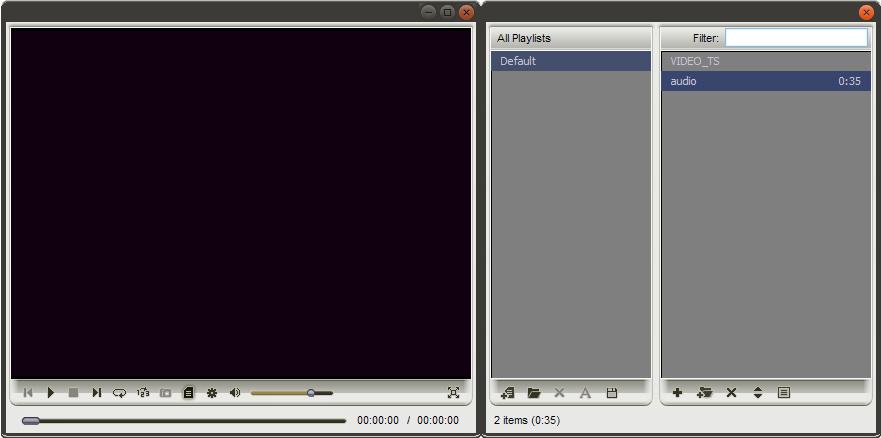
Now you can add different video files to it using the Add files or Add folders buttons located in the bottom part of the Playlist window. When the files are added, use the player controls to playback them.
Step 4: Setting AMPlayer audio parameters
And that's not all yet. If you want to further increase the impression from the movie, you will need to setup your audio environment correctly. You can do that in two ways:
-
Move yourself in your room so that the distance between you and all the speakers were the same;
-
Or use the Speaker Calibration feature of the AMPlayer. For the latter use the right mouse button within the Playback Window and select Speaker Configuration -> Calibration... option
To change the position of the spectator within the room, simply drag the image of the person with the mouse cursor within the room representation. Note, that you can also change the number of the speakers used and their configuration in the upper part of the window, set the proper room width and length. To accept the changes click the Apply button.
As you can see, watching a home video can be as easy as that and just comfortable as well.
