S4B Dup File Finder Online Help
Please, read our Frequently Asked Questions section first to find out answers to the most frequent questions.
S4B DupFileFinder help in PDF Download |
S4B DupFileFinder help in CHM |
Soft4Boost Dup File Finder is an all-purpose program that allows users to find and delete duplicate files taking up valuable space on their hard drives.
Daily computer activity inevitably leads to accumulating identical files on your computer, especially if you are an active PC user. You may download gigabytes of music and video files, documents and applications from the Internet, share these files with your friends and not even realize how many same files may be collected on your hard disk from such activity.
Keeping unnecessary duplicates on your computer means wasting valuable hard disk space. Soft4Boost Dup File Finder will find and delete these files so you won't experience lack of free disk space!
Using Soft4Boost Dup File Finder you can quickly and easily perform the following tasks:
- Find identical pictures, documents and any other files.
- Compare files not only by names, but by their content.
- Significantly increase free space on your disk.
- Organize your media collections.
- Reduce time needed to defragment your hard drive.
To start Soft4Boost Dup File Finder go to Start menu and choose All Programs -> Soft4Boost -> Dup File Finder -> Dup File Finder
- Program Interface
-
Soft4Boost Dup File Finder interface is quite simple to use and lets the user perform all the actions with a few mouse clicks. The program Main Window looks the following way:
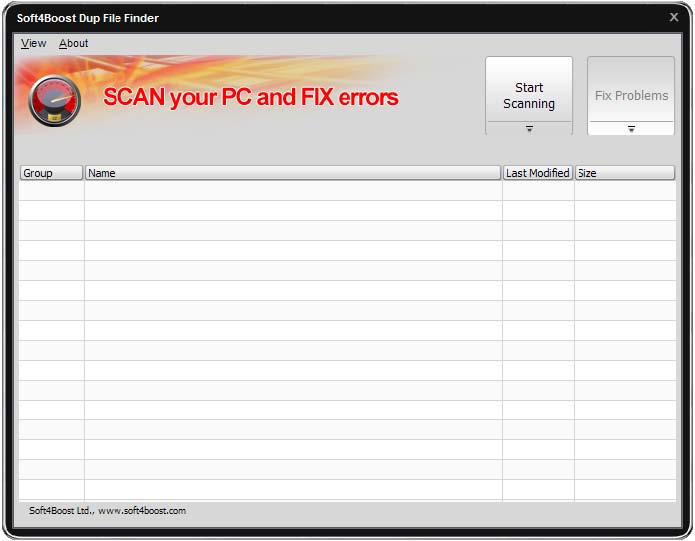
The main part of the Central Area is the table, which the results of duplicate files searching will be presented.
Main Menu – allows to change current skin, view About this program and go to the Support and Home pages.
Start Scanning – click to this button and the process of duplicate files searching will started.
Fix Problems – click to this button and the process of selected duplicate files deleting will started.
[Back to the top]
-
- Pre-Scan Settings
-
Before the process of duplicate files searching will started Pre-Scan Settings window will appear.
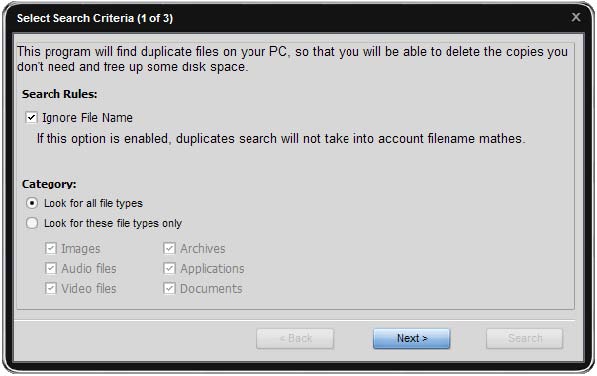
In the first step you can select a search criteria: Search Rules and Category of types duplicate files. Click Next button to go to the next step.
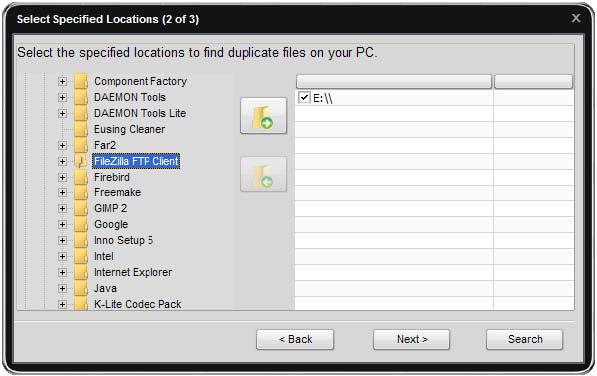
In the second step you can select the specified locations to find duplicate files on your PC.
If the Directory List is not empty, the button Search will be enabled and you may start the process of duplicate files searching. Click Next button to go to the next step or click Back button to go to the previous step.
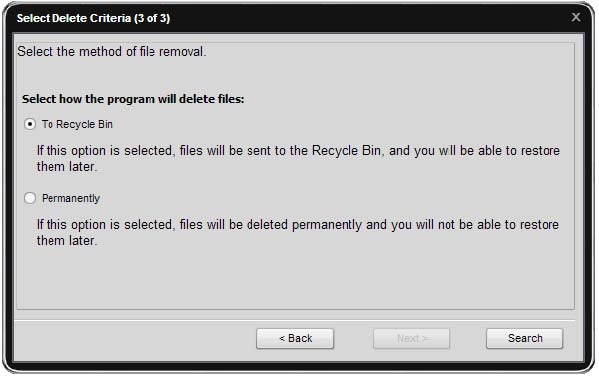
In the third step you can select delete criteria to remove duplicate files: To Recycle Bin or Permanently. Click Back button to go to the previous step or click Search button to start the process of duplicate files searching.
-
- Removing Duplicates
-
After the process of duplicate files searching will finished the Main Window will appear.
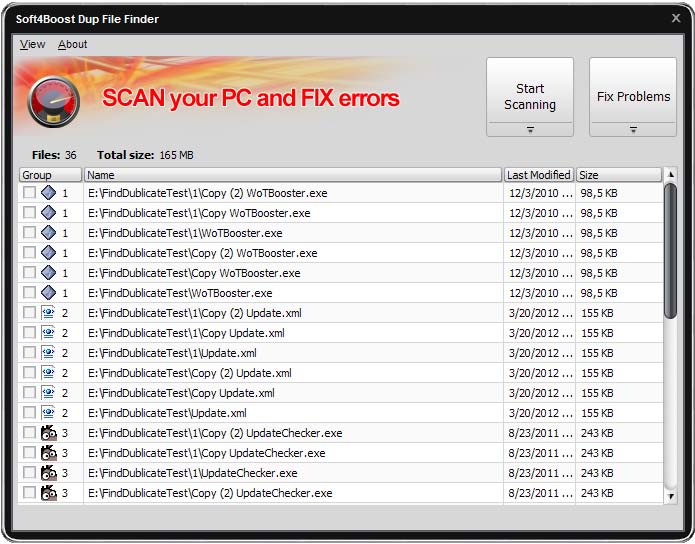
Select the duplicate for removing and press Fix Problems button.
-
